This section explains how to manage ABM Page Variations throughout their lifecycle. You will learn how to edit existing variations, delete those that are no longer needed, archive variations to remove them from active use, and unarchive them when they need to be restored. Each action ensures that your ABM Pages remain organized, up to date, and aligned with your current campaign requirements.
Editing an ABM Page Variation
You can edit both the default and cloned variations of the ABM page to update details such as the Description, Account Representative Type, and default account representative, personalizing and managing your ABM page experiences.
To edit a Variation, follow the steps below:
- From the Left Nav Menu, click Hubs.
- On the Hubs listing page, select a Hub.
- From the Hub Menu, select ABM Pages.
- From the ABM page, select an ABM Page.

- The Metrics tab is displayed by default. Click the Variations tab.

From the Variations Page, select either a default or cloned variation, then click Edit from the three-dot menu.

The Edit Variation pop-up is displayed with Source Variation, Segment, Name, Description, Account Rep Type, Weight, Default Account Rep, Cancel, and Save buttons.
 Note: For a default variation, you can edit the Description, Account Rep Type, and Default Account Rep, but the Name cannot be edited.
Note: For a default variation, you can edit the Description, Account Rep Type, and Default Account Rep, but the Name cannot be edited.Source Variation: Displays the name of the base variation this variation is cloned from; it's non-editable.
Segment: Specifies the audience segment (e.g., US Visitors) to which this variation is targeted. To know more about the icons
 displayed in the Segment, click here.
displayed in the Segment, click here.Name: The name of the variation; typically matches the segment but can be customized.
Description: An optional field to provide more context or notes about the variation.
Account Rep Type: Defines the type of account representative assigned (e.g., Account Rep, Account Executive, SDR, etc.).
Weight: Enter a numerical value in the weight field. Since an account can belong to multiple Segments, the Segment with the highest weight is selected by Hushly to display the appropriate ABM Page Variations.
Default Account Rep: Displays the assigned representative for this variation, who will be shown as the contact point.
Default Account Rep Functionality
When a Default Account Rep is configured for a Variation, the Always Use Default Account Rep toggle is displayed.
When the Always Use Default Account Rep toggle is enabled:
- The ABM Page Runtime will always display the Default Account Rep configured for that Variation.
When the Always Use Default Account Rep toggle is disabled:
- If the Visitor accesses a base ABM Page URL, the Default Account Rep contact card will be displayed in real-time.
- If a visitor accesses a URL containing the "acc=xxxxx" parameter and the corresponding account has an Account Rep assigned to it, the Account Rep configured in the Account level will be displayed in real-time.
- If the Visitor accesses the URL with parameters "acc=xxxxx" and if the Account does not have an Account Rep configured for this Account, the Default Account Rep will be displayed in real-time.
Deleting an ABM Page Variation
When you delete an ABM Page Variation, it is permanently removed from your account. This action cannot be undone, so make sure the variation is no longer required before proceeding. Only cloned variations can be deleted. Default variations cannot be deleted.
To delete an ABM Page Variation, follow the steps below:
- From the Left Nav Menu, click Hubs.
- On the Hubs page, select a Hub.
- From the Hub Menu, select ABM Pages.
- From the ABM Pages list, select the ABM Page from which you want to delete the variation.

- The Metrics tab is displayed by default. Click the Variations tab.

- From the Variations page, select the cloned variation you want to delete, then click Delete from the three-dot menu.
 Note: Once a variation is published, it cannot be deleted. It can only be archived.
Note: Once a variation is published, it cannot be deleted. It can only be archived. - A confirmation prompt appears asking if you're sure you want to delete the selected variation (e.g., "US Visitors"). Click Yes.

- A confirmation message appears, and the variation is removed from the Variations page.

Archiving an ABM Page Variation
You can archive an ABM Page or an ABM Page Variation when it is no longer needed, but you want to retain it for reference or future use. Archiving removes the page or variation from the active view without permanently deleting it.
If a cloned variation has not been published, you can delete it permanently. However, once a variation has been published, it cannot be deleted; it can only be archived.
To archive an ABM Page or ABM Page Variation, follow the steps below:
- From the Left Nav Menu, click Hubs.
- On the Hubs page, select a Hub.
- From the Hub Menu, select ABM Pages.
- From the ABM Pages list, you can just select the ABM Page from which you want to archive the variation.

- The Metrics tab is displayed by default. Click the Variations tab.

- From the Variations page, select the cloned variation you want to delete, then click Archive from the three-dot menu.

- A Confirmation pop-up is displayed with Cancel and Yes options. Click Yes.

- The variation is archived with a confirmation message and removed from the variation listing page.

Unarchiving an ABM Page Variation
Unarchiving an ABM Page Variation restores a previously archived version into your active workspace. This action lets you review, edit, or reuse the variation without recreating it from scratch. When you unarchive a variation, all its earlier settings, including content, layout, and targeting configurations, become accessible again. This helps teams quickly bring back older versions for optimization, comparison, or future campaigns.
To unarchive an ABM Page or ABM Page Variation, follow the steps below:
- From the Hub Menu, select ABM Pages.

- The ABM Pages listing page opens. Click on Advanced Search to expand the search options.

- In the Advanced Search panel, choose Archived under the Status filter and click Search.

- The list of archived ABM Pages is displayed. Select the page you want to unarchive.

The Dashboard page opens with the default view, and the Unarchive button appears at the top-right corner. Click Unarchive.
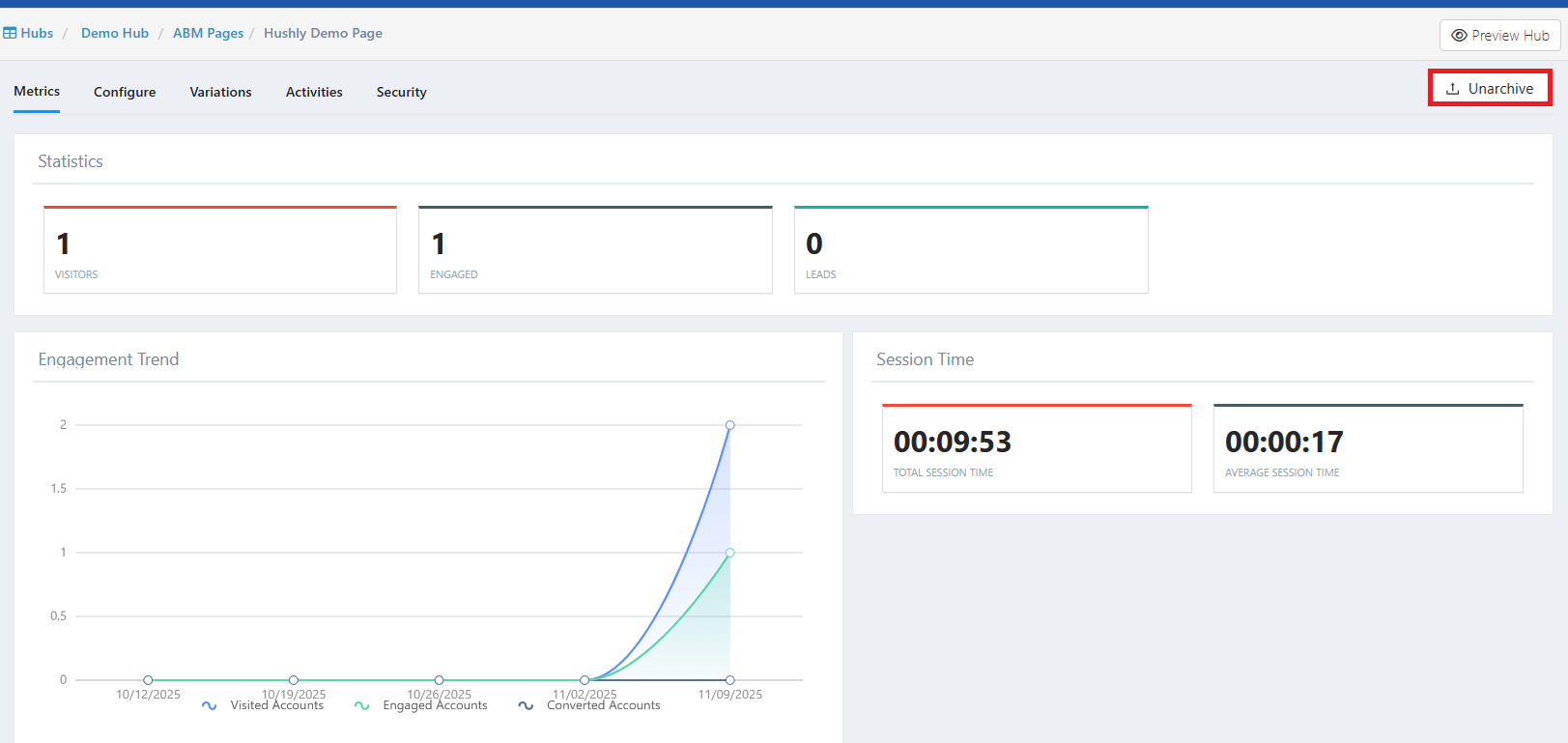
A Confirmation pop-up is displayed with Cancel and Yes options. Click Yes.

The variation is unarchived with a confirmation message and removed from the ABM Pages listing page.

Related Topics:
Page Variation - with Segments
Was this article helpful?
That’s Great!
Thank you for your feedback
Sorry! We couldn't be helpful
Thank you for your feedback
Feedback sent
We appreciate your effort and will try to fix the article