Prerequisite for Creating a Hushly ABM Page
Hushly ABM Pages are a part of the Hushly Hub solution. You will either need a Sandbox Hub or a Production hub to use Hushly ABM Pages. Please check with your CSM if you want to use ABM pages.
Creating an ABM Page
To create an ABM Page, follow the steps below:
- From the Left Nav Menu, click Hubs, and select a Hub from the listing page.

- From the Hub Menu, select ABM Pages > click Add ABM Page.

- Create New ABM Page pop-up is displayed with the ABM Strategy section highlighted on the left panel. The Strategy field displays One-to-Few (default) and One-to-One buttons. The Generate Page Contents using AI toggle is set to No with the Cancel and Next buttons.

One-to-Few Strategy:- Enable the Generate Page Contents using AI toggle. The AI Instructions text field appears, prompting the user to guide generating the ABM page. Click Next.

- Enabling the 'Generate Page Contents Using AI' toggle will allow the AI to generate the content for your ABM page automatically. To learn more about the One-to-Few Strategy, click here
- Enable the Generate Page Contents using AI toggle. The AI Instructions text field appears, prompting the user to guide generating the ABM page. Click Next.
One-to-One Strategy:
- Select One-to-One Strategy. The Account field is displayed to target the Account for the ABM Page with the "+" Add button and Edit Account button.. The Generate Page Contents using AI toggle is set to No with the Cancel and Next buttons.

- Enable the Generate Page Contents using AI toggle. The AI Instructions text field appears, prompting the user to provide guidance for generating the ABM page. Click Next.

- Enabling the 'Generate Page Contents Using AI' toggle will allow the AI to generate the content for your ABM page automatically. To learn more about the One-to-One Strategy, click here.
- On the Create New ABM Page window, select your preferred method for creating an ABM Page. Choose between using a Template or basing it on an Existing ABM Page. Click Next.

- You can select the Existing ABM Page to use any Page or Variation as a template to create your new ABM page. This option can be helpful when you have already built ABM Pages you want to clone. If you are creating an ABM Page for the first time, this option will remain blank.
- For One-to-Few ABM Page, enter a Name for the ABM Page. Add a Description. Descriptions are for internal purposes and are optional but recommended. The URL Path is automatically generated when you name the page. You can make changes to the URL Path as you need to.

- Track Anonymous Visitor is optional. The feature allows Hushly to monitor and log interactions from users who access the base URL. When a visitor accesses the base URL of an ABM page, they are registered as a Guest with the company listed as Unknown, and no personal identification details are captured. When Track Anonymous Visitor is enabled, if the same visitor accesses a URL containing an email parameter (e.g., em=xxx@xxxx.com), the system updates the visitor to an Account Visitor, adding the name and email details, and the company is updated from Unknown to the domain associated with the visitor's email. The information of both the Guest and Visitor are merged, and you have a more complete picture of the Visitor's activity.
To learn more about ABM Pages with Track Anonymous Visitor, click here. - Allow Inferred Accounts is optional. If the Allow Inferred Accounts option is enabled
- If a visitor accesses the base URL, a visitor record is created using company information provided by data providers like 6sense or Demandbase, which utilize IP-to-company matching technology.
- If the Account already exists in Hushly, the visitor is associated with the existing account.
- If the Account does not exist in the system, the system will create a new account using the information provided by the data providers, and the visitor is automatically linked to this newly created account.
To learn more about Default Accounts, Allow Interred Accounts, and Track Anonymous Visitors, click here.
- If a visitor accesses the base URL, a visitor record is created using company information provided by data providers like 6sense or Demandbase, which utilize IP-to-company matching technology.
- For the One-to-One strategy ABM Page, enter a Name for the ABM Page. Add a Description. Descriptions are for internal purposes and are optional but recommended. The URL Path is automatically generated when you name the page. You can make changes to the URL Path as you need to.

- The default location for the ABM Page is the Uncategorized/ABM Page Folder. Click on Choose to designate a different folder of your choice for placement.
Click Save.
You will be redirected to the ABM Page Configure tab with three sections: Page Settings, Custom Fields, and SEO.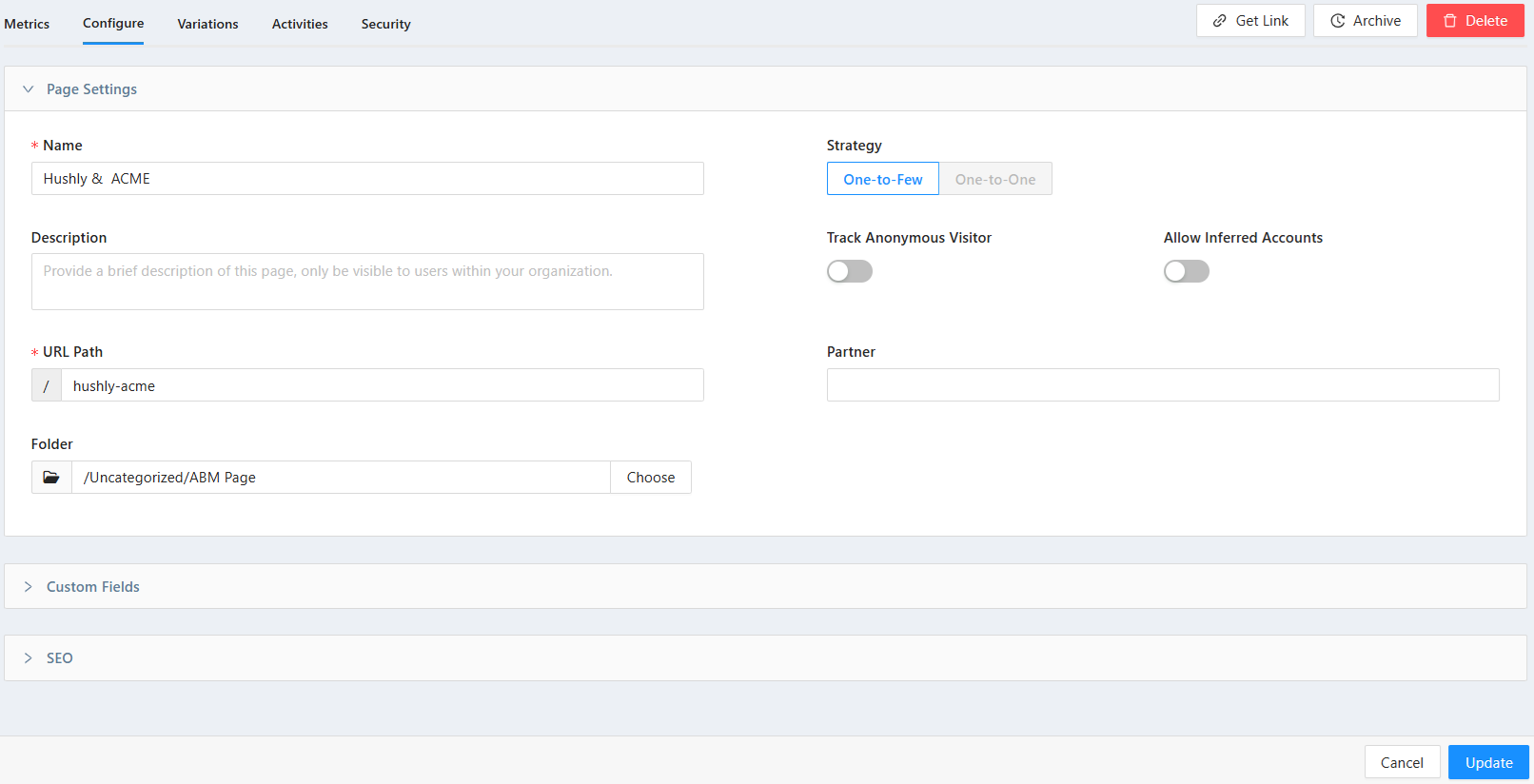 You can add a Partner account by typing the name and selecting from the drop-down. Learn about Partners here.
You can add a Partner account by typing the name and selecting from the drop-down. Learn about Partners here.- Click Custom Fields to expand the section. The section expands with the Custom Fields.

- Click SEO to expand the section. The section expands the SEO section to update the SEO Title, SEO Image, and Description. The Hide from Search Engines feature is enabled by default. If you want Search Engines to index your ABM Page, you can disable the toggle.

Note: While posting the ABM Page on Social Networks instead of the default image, the SEO Image will be displayed in runtime.
- Click Update.
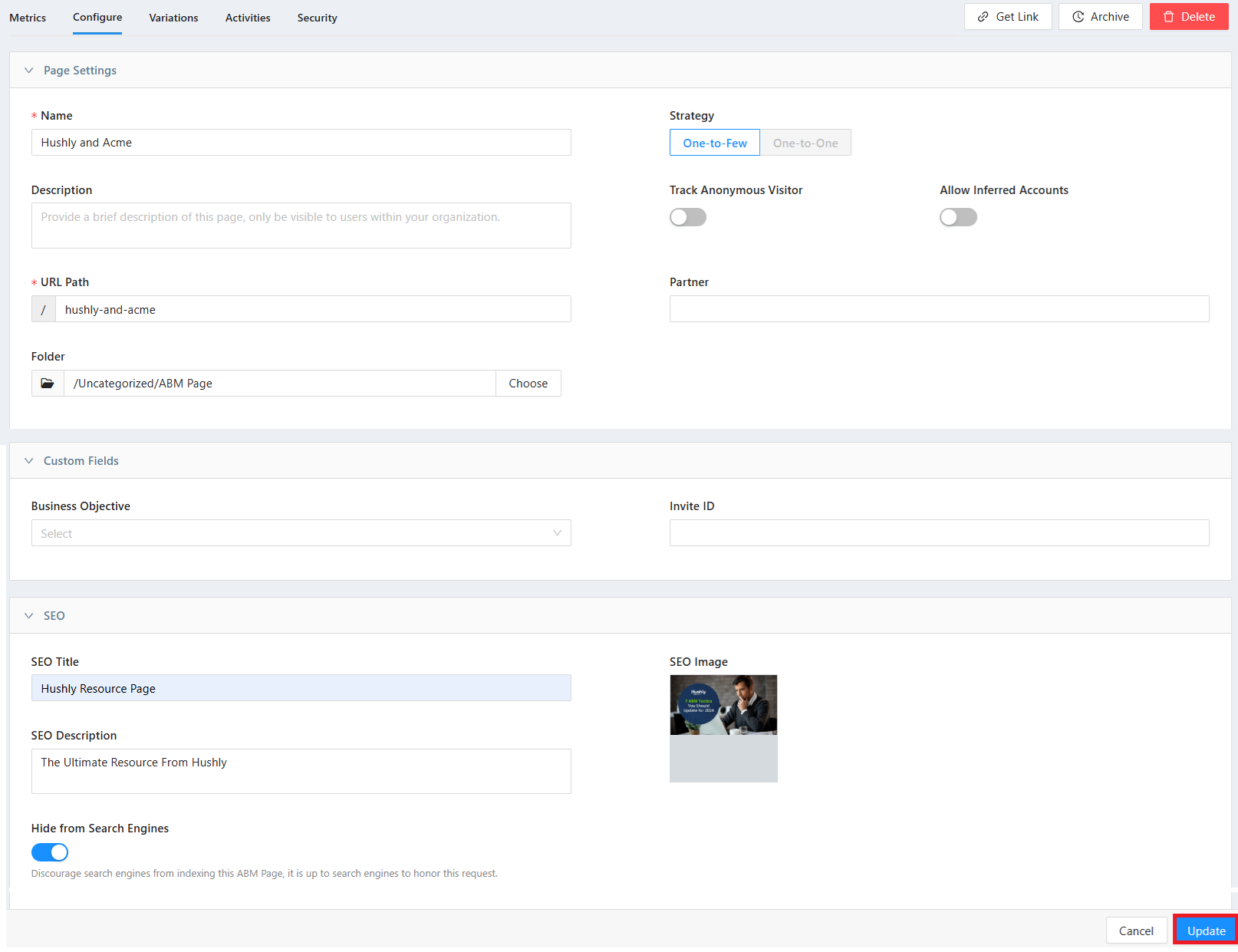
- Next, switch to the Variations tab, and you will find ABM Page Variations listed on this page. There is a Default Draft Variation for every page created. Click on the Variation to Modify. The ABM Page Editor opens in a new tab.

- Next, navigate to the Activities tab. In this section, you will be able to view a detailed log of the activities of each visitor who has visited the page.
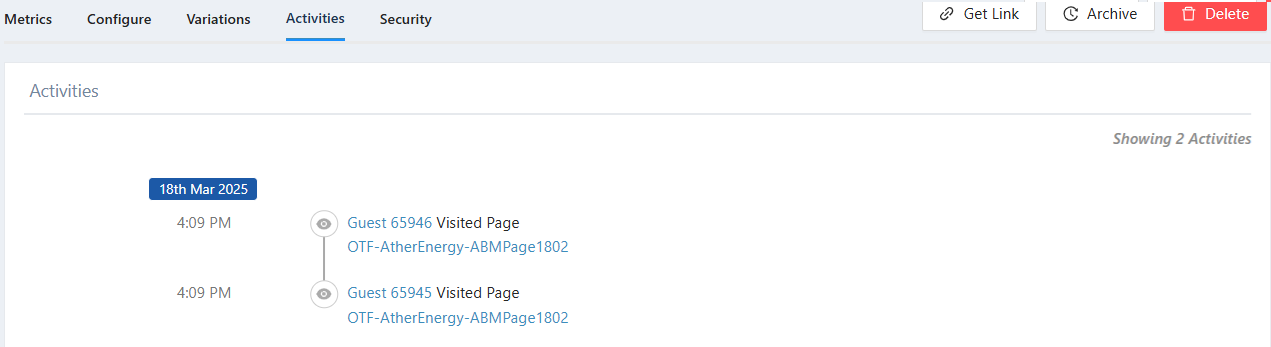
- To check the Security of your ABM Page, go back to the Variations Page and switch to the Security tab. You can then find the options and choose how you want to secure your AMB Page from the options. Click here to learn more about ABM Page Security.
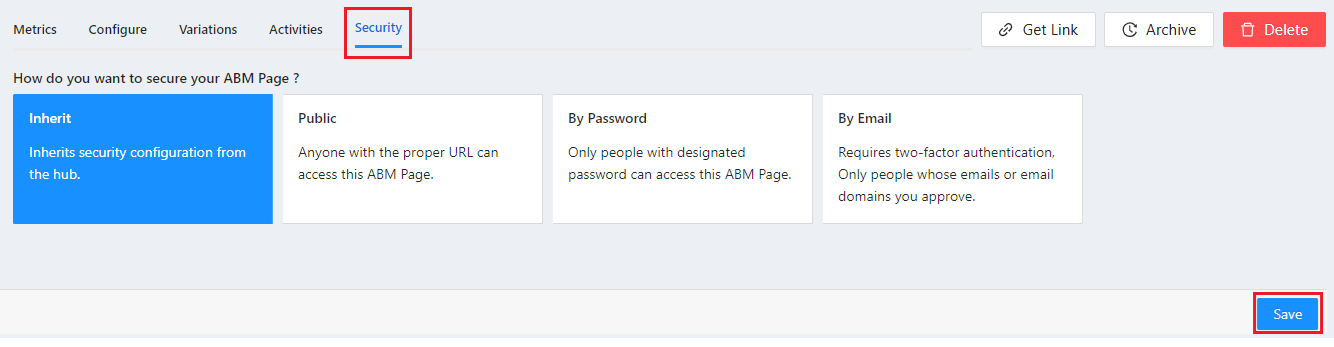
Related Topics:
Styling ABM Page Block: Header
Styling ABM Page Block: Complimentary
Styling ABM Page Block: Custom
Was this article helpful?
That’s Great!
Thank you for your feedback
Sorry! We couldn't be helpful
Thank you for your feedback
Feedback sent
We appreciate your effort and will try to fix the article