The Footer block is typically the bottom section of your ABM Page, and it contains the Logo, Social links, other important links, and copyright information. The Footer is a pre-defined block and by default, it is included on the page.
If you remove the Footer, you can easily re-add it. Go to Add Page Blocks then select Footer. You have the option to choose either a pre-defined or a customized Footer Block.

To Customize the Footer Block, there are two ways to access the Configuration option:
- Click on the Footer block in the Editor. The Configuration panel opens on the left with the Content tab.

- You can also go to the page options on the Left and click Footer Page Block.

The Footer Page Block includes Logo, Social, Links, and Copyright in the Content tab. Expand each section to make modifications.
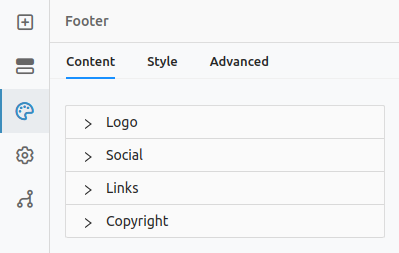
Logo: By default, the Company Logo is displayed in the Footer Block.

Under Social, enter a URL into the respective Social Links. The Social Links include Twitter, LinkedIn, Facebook, Instagram, and YouTube. To remove any social link from the Footer, leave the URL field empty.

Links: By default, Terms and Conditions and Privacy Policy text appears. Add the links to lead the user to the respective pages. To add more links click on the Add Link, to remove the respective link, click the Delete icon.

- Add Copyright by entering the appropriate text in the Text Field.

- Click on the Style and Advanced sections to add styles. To know more click here.
- Click Save As Global Block to save the Footer Page Block as Global Page Block. Learn more about Global Page Blocks here.

Next Topic: Styling Page Blocks on the ABM Page
Was this article helpful?
That’s Great!
Thank you for your feedback
Sorry! We couldn't be helpful
Thank you for your feedback
Feedback sent
We appreciate your effort and will try to fix the article