You can reassign Account(s) that are assigned to an Account Rep to another Account Rep by following these steps:
- From the Left Nav Menu, click ABM > Account Reps.

- On the Account Reps page, click on the Account Rep's name.

- By default, the Configure tab of the Account Reps opens. Click the Accounts tab.

- On the Accounts page, you can reassign the accounts associated with the current Account Rep to another Account. The Reassign button is deactivated.
 Note: By default, the Reassign button is disabled. When you select one or more Account(s) the Reassign button gets enabled.
Note: By default, the Reassign button is disabled. When you select one or more Account(s) the Reassign button gets enabled.
- When selecting the Account, the Reassign button is activated. Click Reassign.

- The Reassign Account Rep pop-up window is displayed.

- Select an Account Rep from the list and click Reassign.

- The accounts are now displayed under the list of Accounts for the reassigned Account Rep.
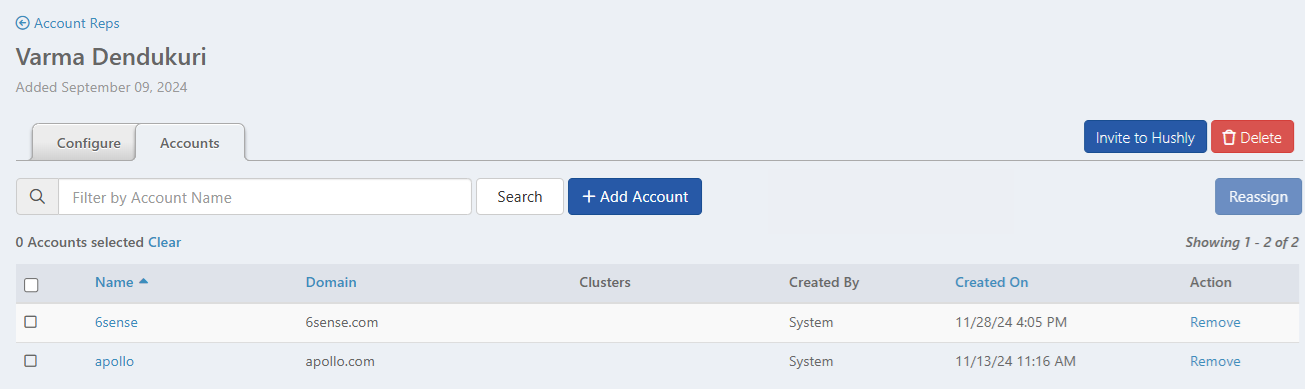
Related Topics:
Editing and Deleting an Account Reps
Was this article helpful?
That’s Great!
Thank you for your feedback
Sorry! We couldn't be helpful
Thank you for your feedback
Feedback sent
We appreciate your effort and will try to fix the article